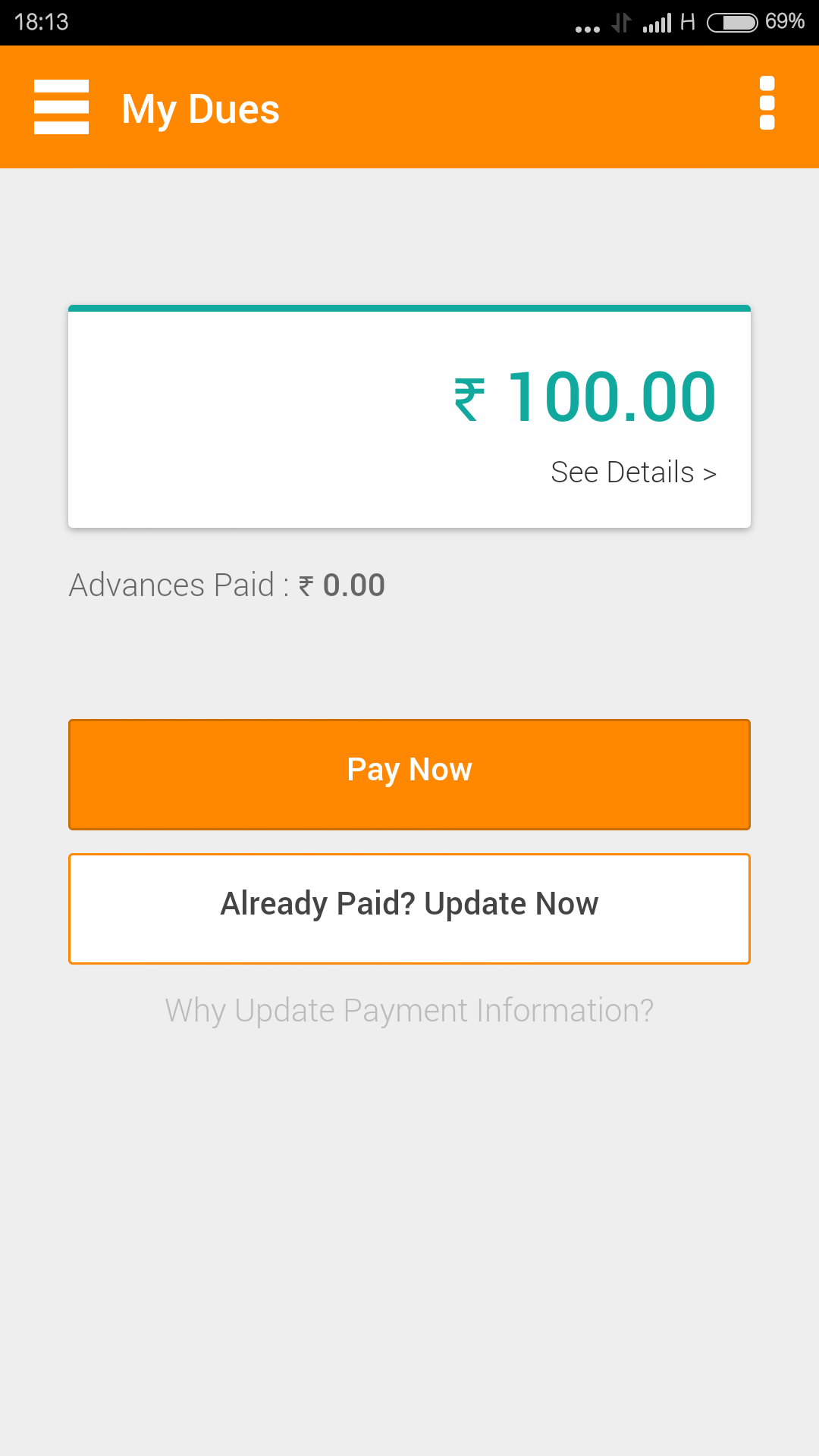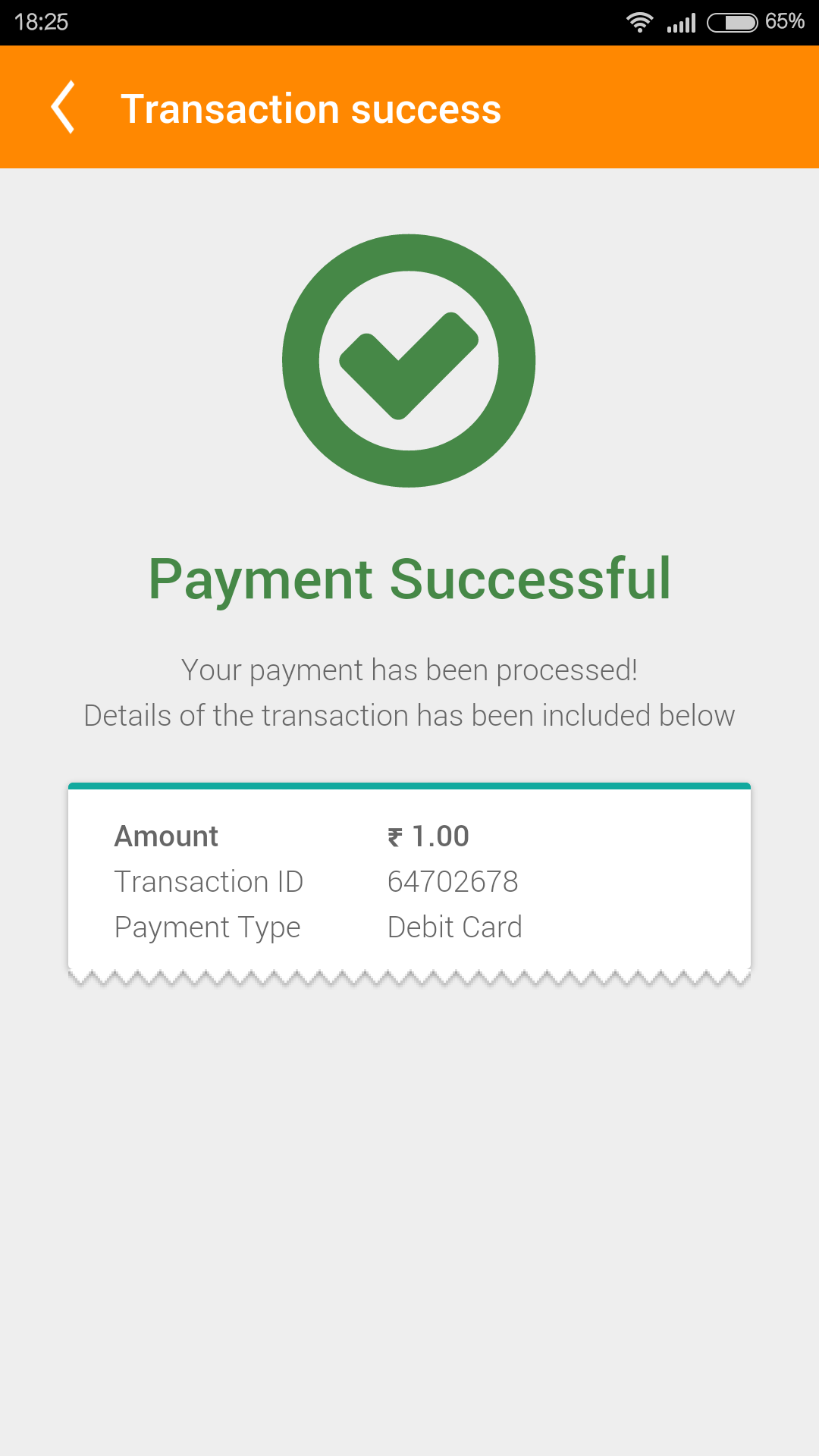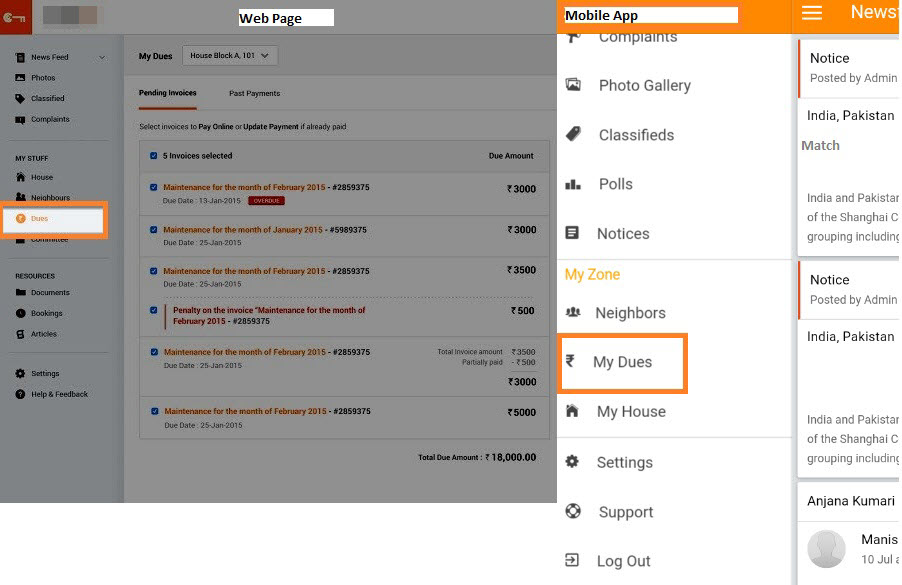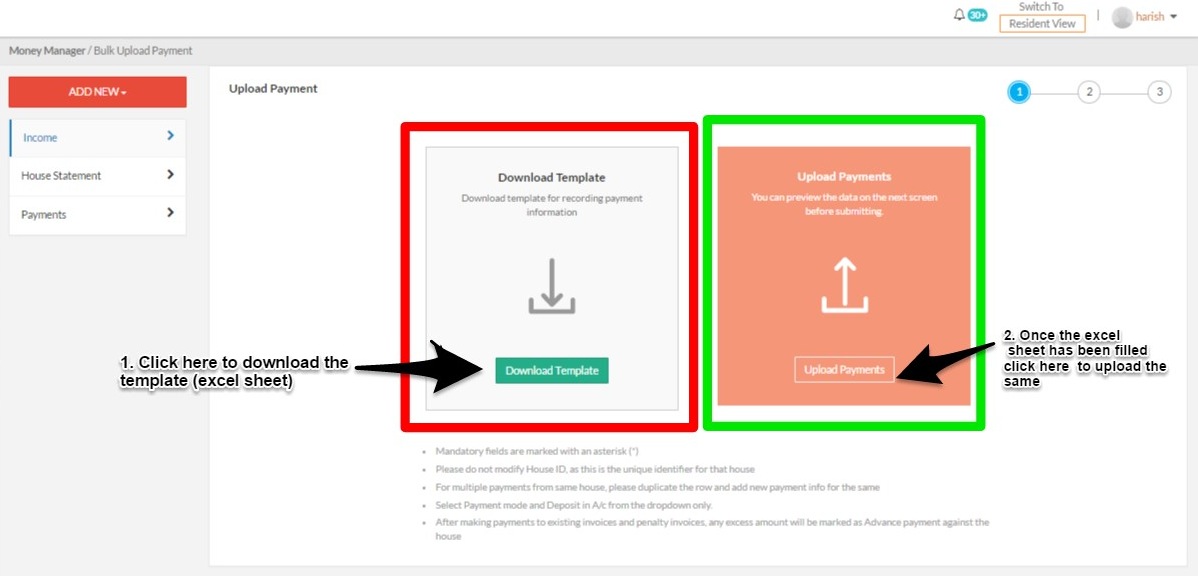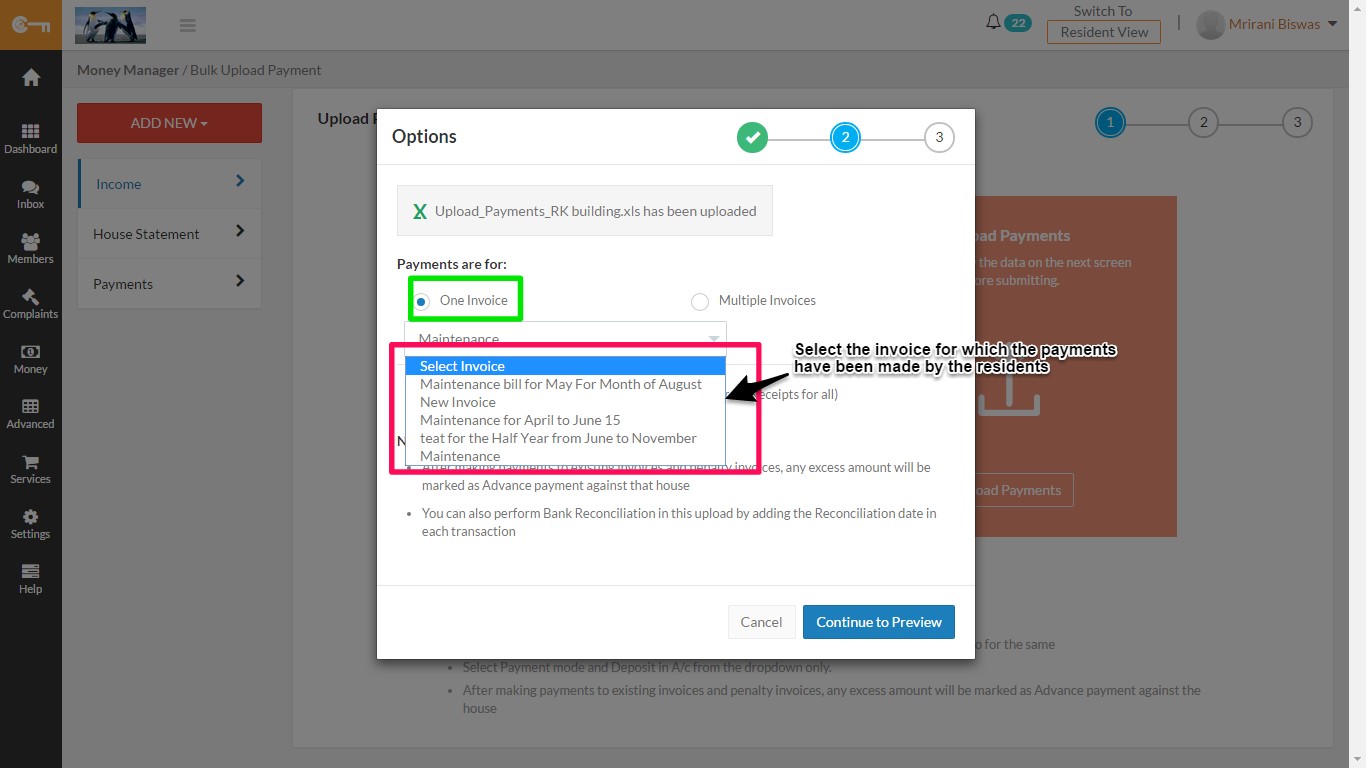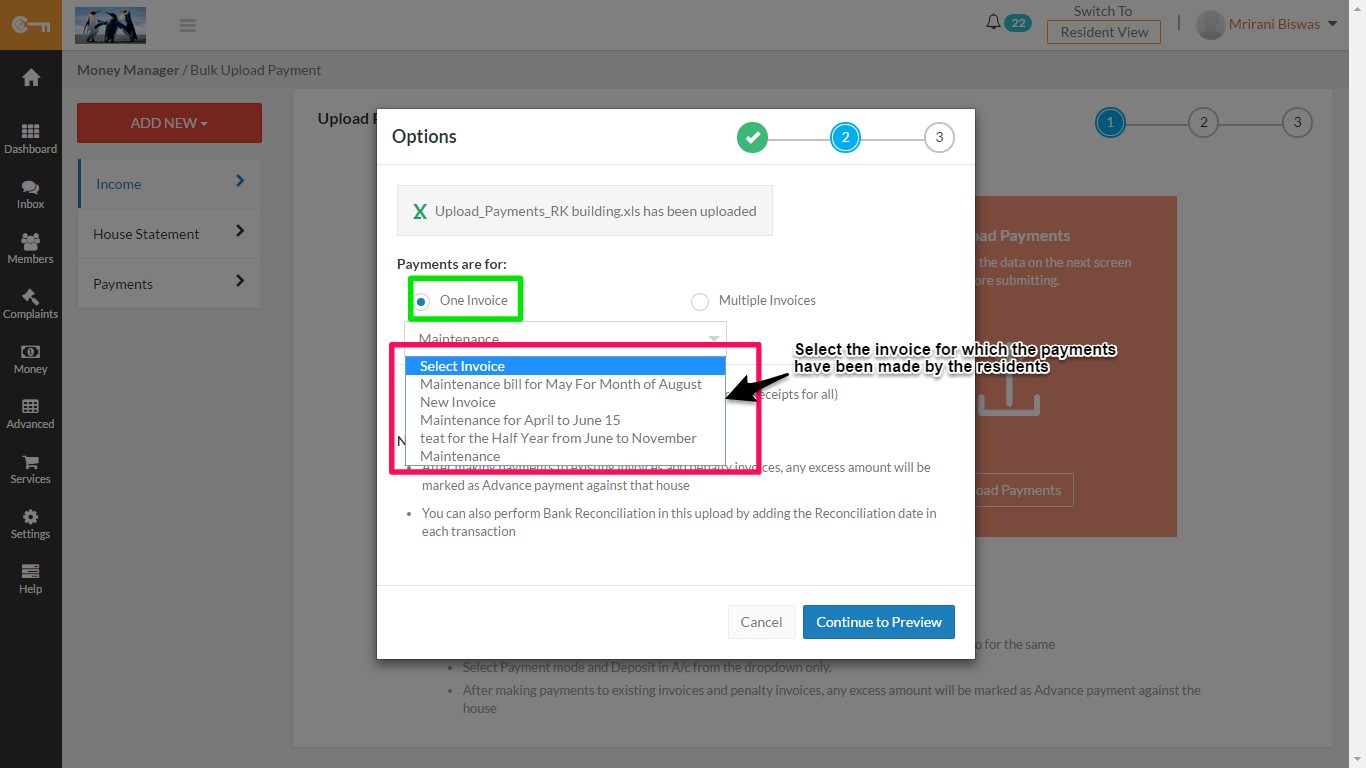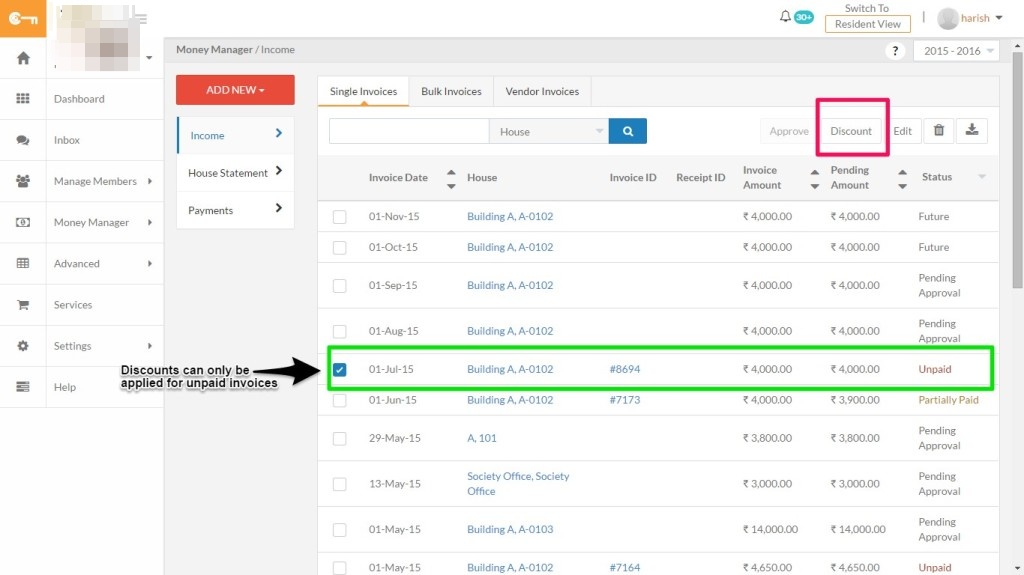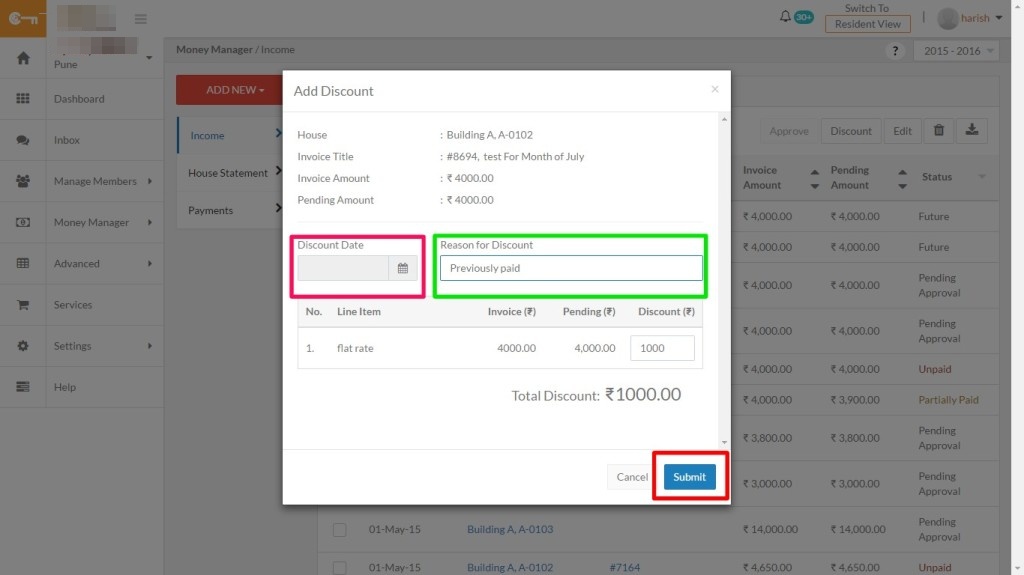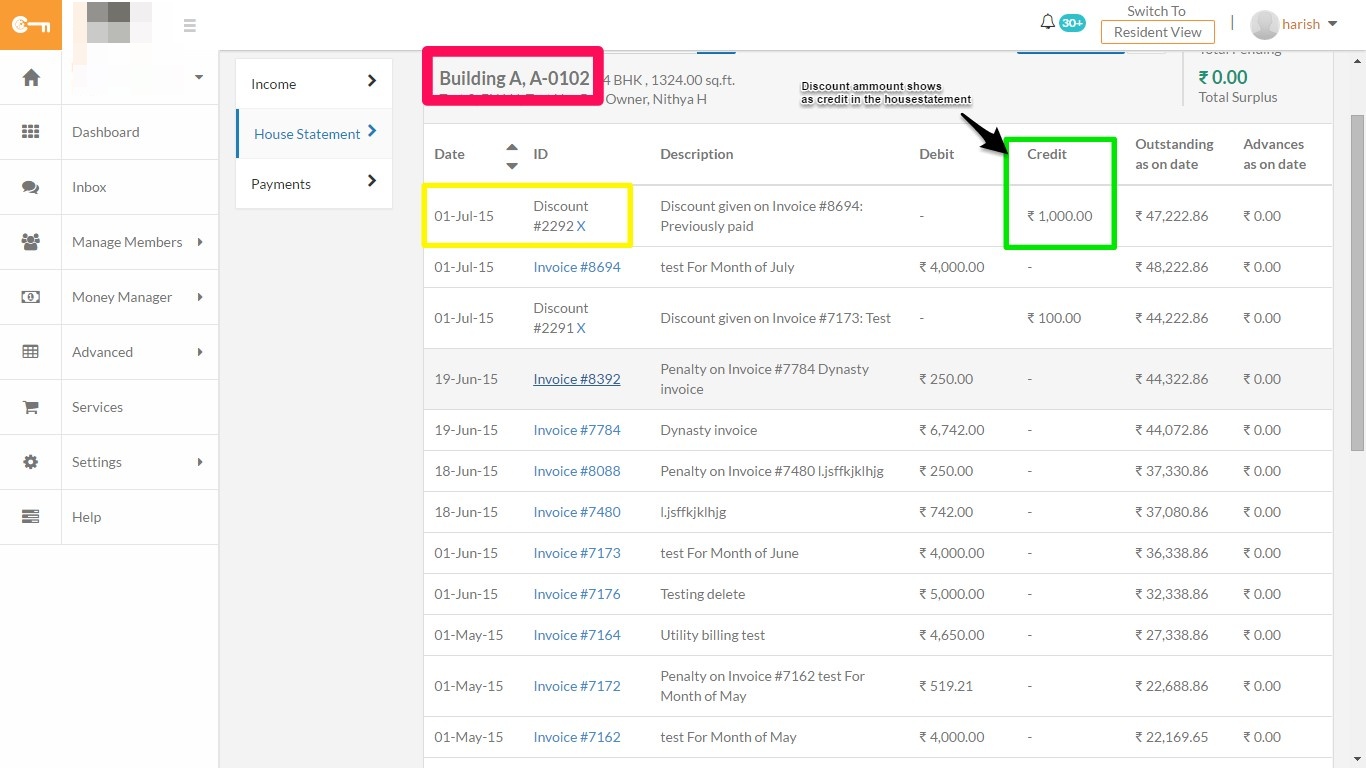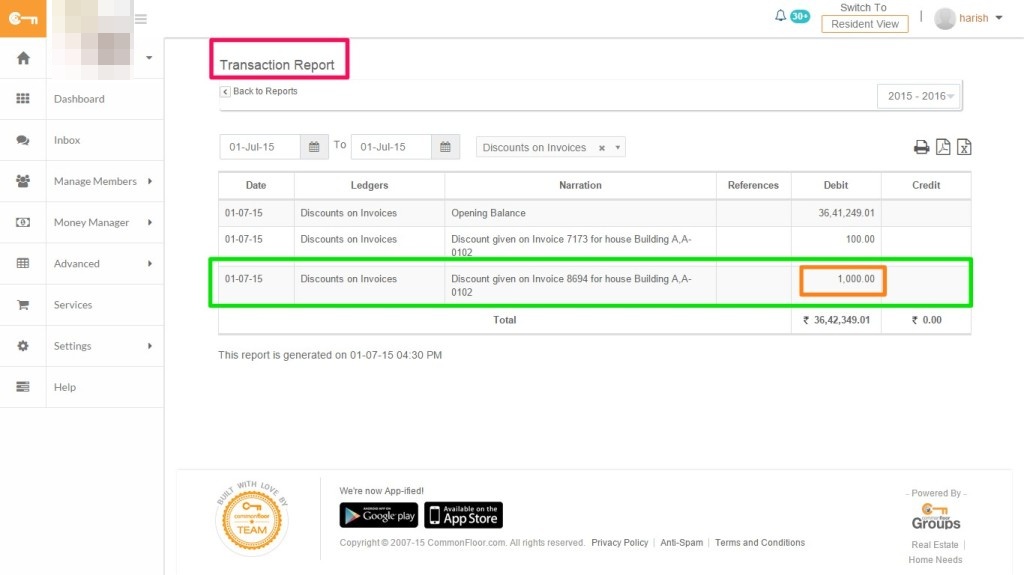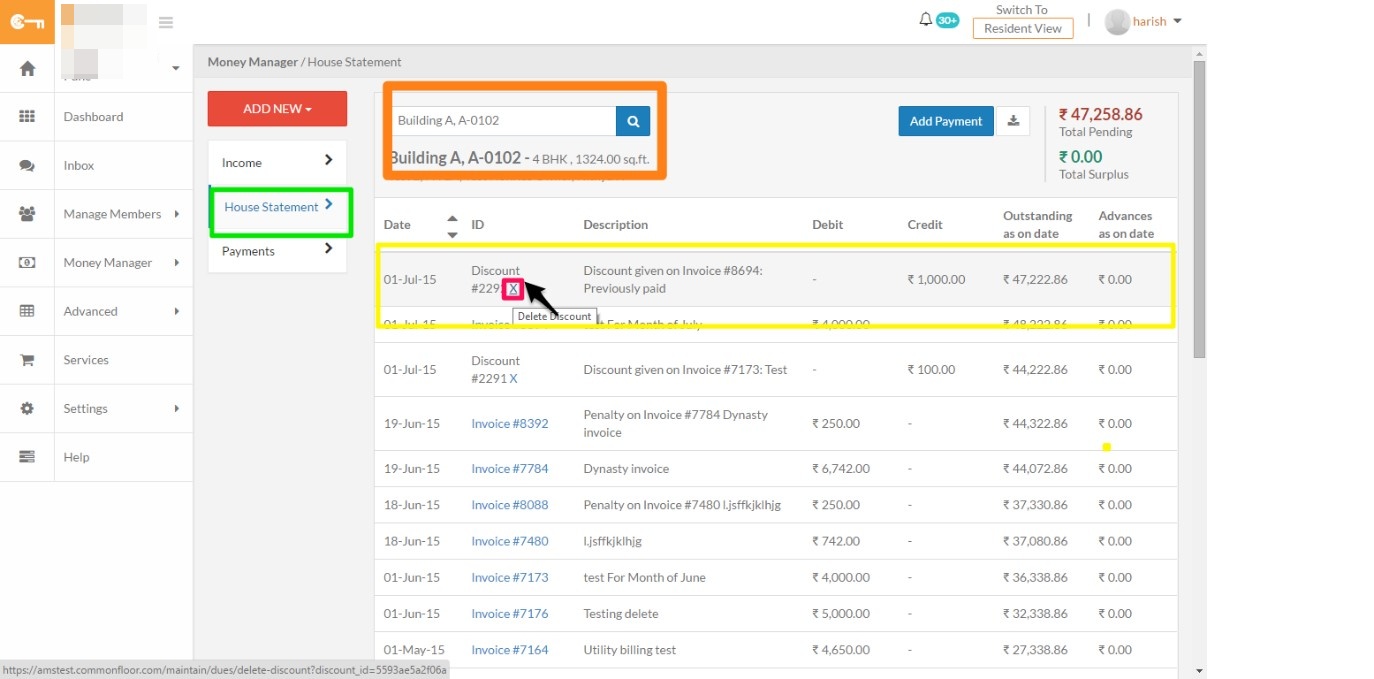Still generating your societies maintenance invoices printed & generated manually? Check out CommonFloor Groups’ ‘Automated Invoice Generation’ solution that can help you auto-generate your maintenance invoices, dispatch it to all residents over their email or on our mobile app, allow them to pay online and money hits societies bank account straightaway.
Our ‘All-New’ Invoice view covers exhaustive set of information & automatic computations, still looks amazingly simple. Below is a sample view of an ‘Auto-generate’ invoice coming out of our system.
Here’s a quick explanation of various sections in the Invoice:
1. Invoice Header :- The header of the Invoice is customizable and can display the Full Address of the Association, along statutory information like PAN, Society’s Registration number etc.
2. Invoice Information :- This contacts the Invoice Id, short title, Invoice/Due dates and recipient name and House number. The name & houses of all residents are automatically picked up from the resident database and needn’t be provided individually. This means just defining invoice once and auto-generating invoices for all in a click.
3. Outstanding Summary :- This is the section where resident can view a quick summary of the Invoice amount, with break-up like:
a. Previous Dues – Un-cleared amount present for that house, at the time when the new invoice is generated. This is auto-computed based on the payments recorded against the house.
b. Current Invoice - Total value of the current Invoice that is generated
c. Adjustments /Advances- If Resident has paid any amount as Advances, system will automatically adjust this amount against the current Invoice (no manual entry needed!)
d. Total Outstanding = (a) + (b) – (c)
4. Invoice Particulars :- This sections show break-up of the Current Invoice against each line items against which a charge has been raised.
5. Previous Invoice Details :- This section shows a break-up of the pending dues, with a break-up of amount against main dues and penalty etc.
6. Penalty Information & Terms & Conditions :- Any applicable Penalty information is automatically shown after particulars, based on the defined rules. So this needn’t be manually added in the Terms & Condition section. Any additional information than Penalty can be added in Terms and Conditions section.
Tip: Choose from our powerful Penalty generator, which auto-computes the Penalty charges on a daily basis.
This Invoice can be viewed by the Resident over web as well as our Mobile App. Additionally, an email notification would be triggered to all members of the House.
New: Residents can pay their dues online instantly, via our Mobile App. Read more.