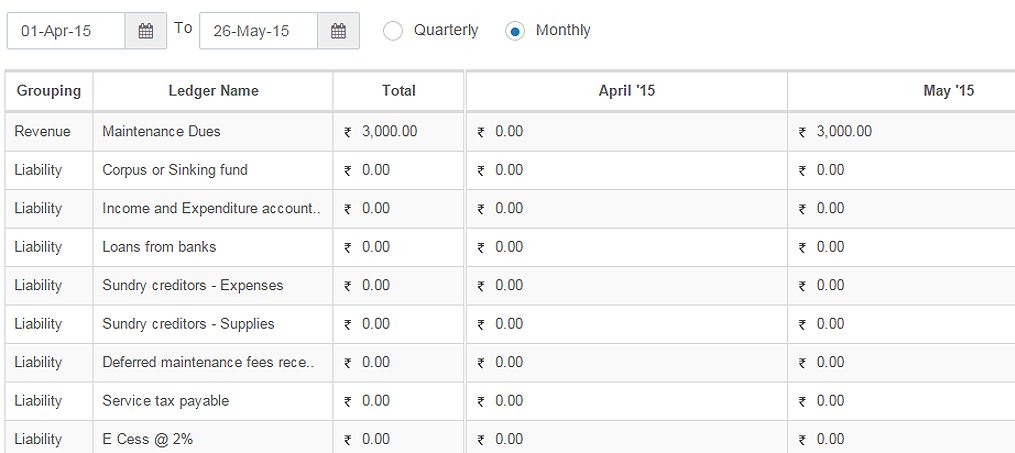Treasurers, are you having trouble in reconciling Full/ Partial or Advance payments made by the residents, against various heads? Do you have to do this manually for each payment collected? Well, not anymore, as with our Money Manager module, handling advance payments can be completely automated. You can simply specify the priority order of the ledgers/ heads against which payment should be marked once and every advance payment will get auto-adjusted accordingly.
How does this work?
Let’s say your typical Invoice consists of 3 types of charges – Maintenance dues, Water charges and Clubhouse charges – in the monthly/quarterly billing, and the total amount is Rs. 6500. When a residents makes a payment( Say of Rs 3000/- only), you would consider it against which account head? Against the Maintenance dues/ water charges or clubhouse charges? Currently, one had to handle this manually against each payment.

With our smart – ‘Auto-Adjustment’ feature, you can just set a priority of ledgers against which the payments should get credited and it will take care of any residents payments made henceforth. To enable this, you can first set the priority order for these ledgers from Settings> Module Settings> Money Manager> Advanced.
The list on the right is the exhaustive list of all ledgers; pick and choose these 3 ledgers to move them to the Priority list. Drag and re-order these items if required to adjust their relative priority. Click on Save and Update settings.
Considering the same example as above, when the Resident makes a Payment of Rs 3000/- against the above mentioned invoice of Rs 6500/- , the paid amount will be marked to the first ledger, i.e. Maintenance charges automatically. You can typically set the priority order based on the applicable penalty or other factors applicable.
The payments can also be verified with a newly introduce report, ‘Ledger-wise Collections’ under the Reports section.
As you can see above, the amount of Rs. 3000/- is shown against the Maintenance Dues ledger.
Isn’t that just simple?
Note: This report only shows the payments that are approved by the Treasurer.