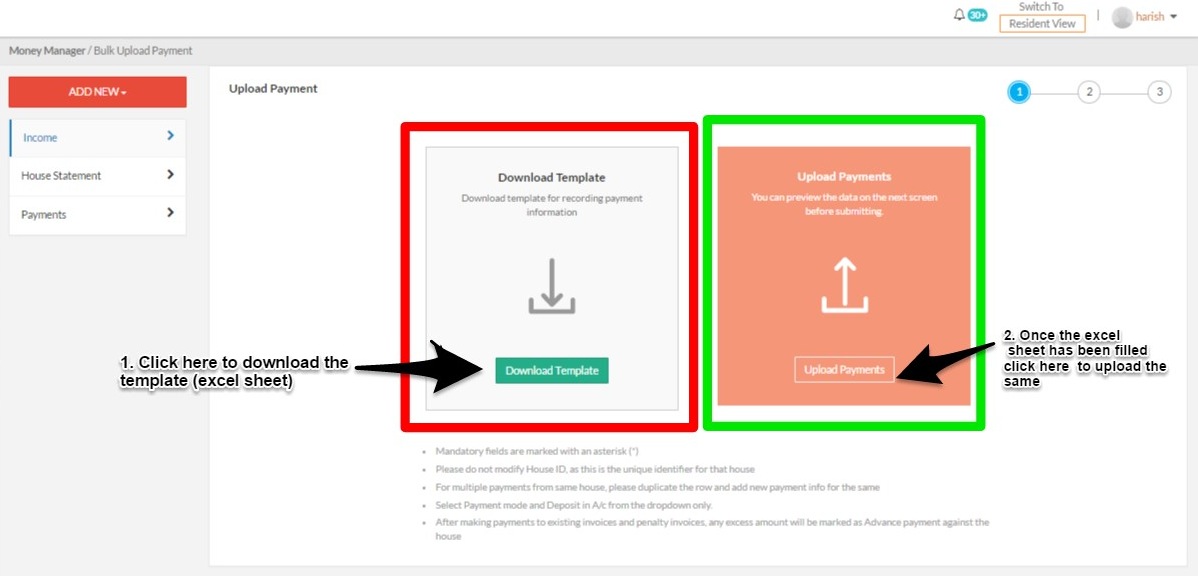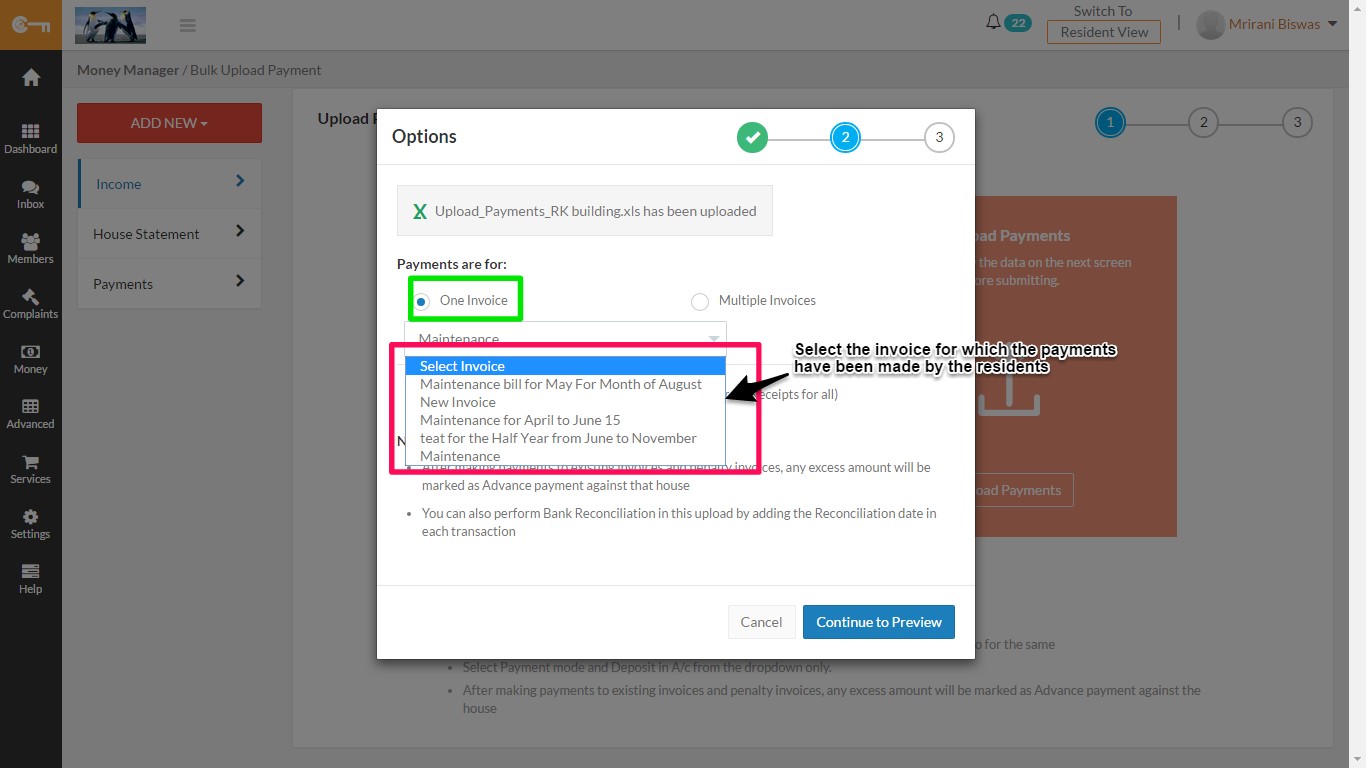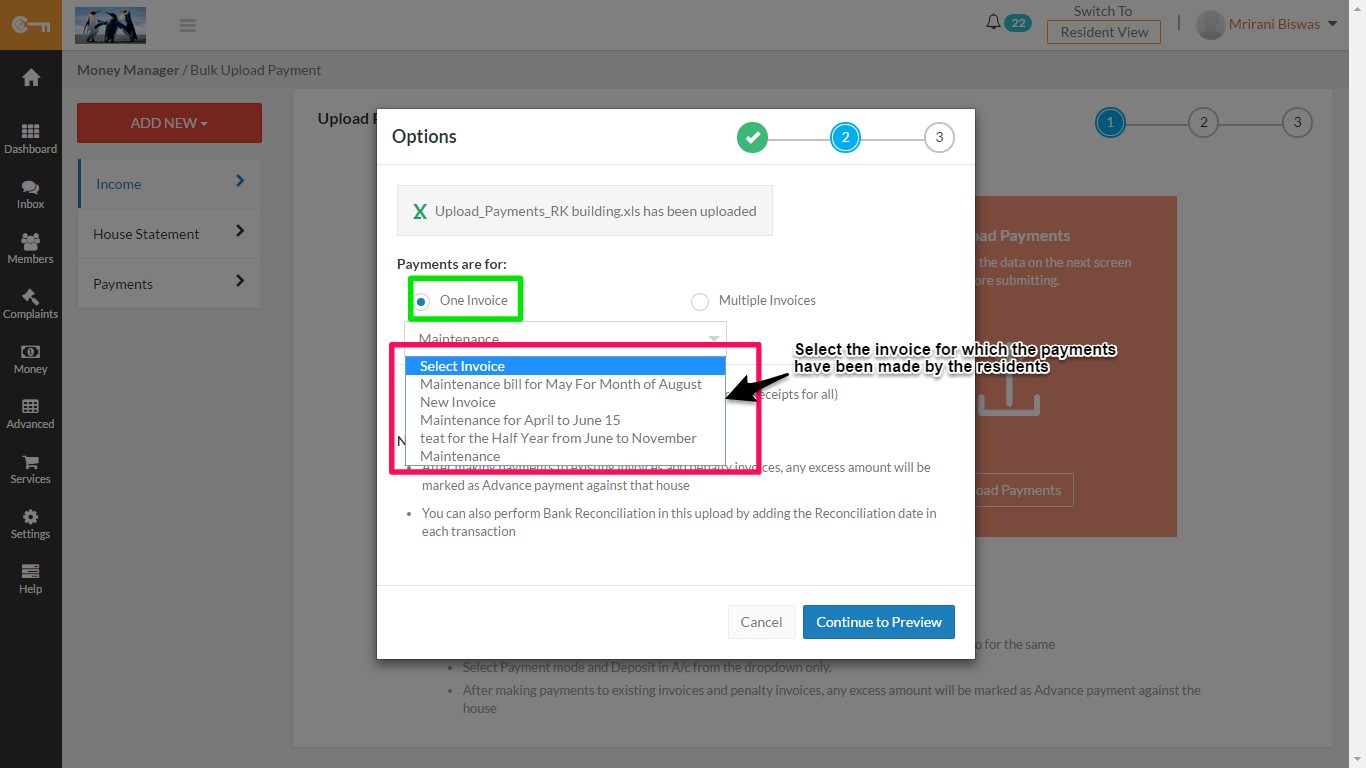CommonFloor Groups is all set to reduce the tedious task of adding payments with our brand new section that will help uploading of payments made by the residents in bulk.
Path: Money Manager> Income > Add New> Bulk Resident Payments
Select the ‘Bulk Resident Payments’ found in the drop down list under the ‘Add New’ section. (see image below)
Once you reach the upload payment section you would first need to download the template which is an excel sheet
The excel sheet has 13 columns, which allows to capture all details of Payments received from Residents. Mandatory fields are marked in asterisks (*). After uploading select whether they are for one particular Bulk invoice or for multiple invoices.
For One Invoice, select the invoice title from the dropdown(see below) and then click on the ‘Continue for Preview’ option. On the next screen, you can preview the data uploaded by you. Verify that these are correct, and then ‘Submit’ which is the third and last step in the flow.
To upload multiple invoices you have the option of selecting either ‘First In First Out’ (FIFO) or ‘Ledger Wise’.
- FIFO is a method which can be out in use for collecting payments of multiple months at one go. Hence, if there are 5 invoices pending against a certain house, then Payments will be marked by sorting these invoices on first-in-first-out basis, according to the Invoice date.
- Ledger-wise payments are nothing but the Ledger-wise priority by which the payments can be taken. If ‘Water charges’ are set as a priority line item, then once payments are received, ‘Water bill’ line items are adjusted first before moving on to other line items in the invoice.
To select Ledger: Settings> Module Settings> Money Manager> Advanced
Do note that if the ‘Auto Approval’ function is not clicked all the updated payments will be pending for approval. Once all updates are made do preview the same before clicking the ‘Submit’ button.